This tutorial assumes you’ve already logged in to Drupal
1) Click the My account link
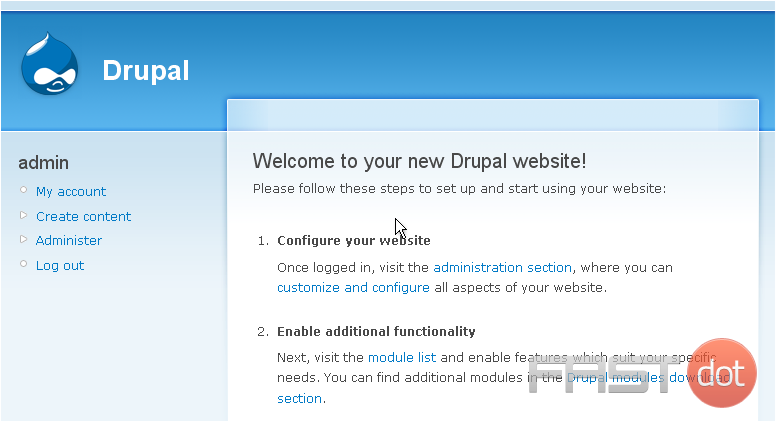
Now let’s learn how to change our Drupal password
2) Then click the Edit link
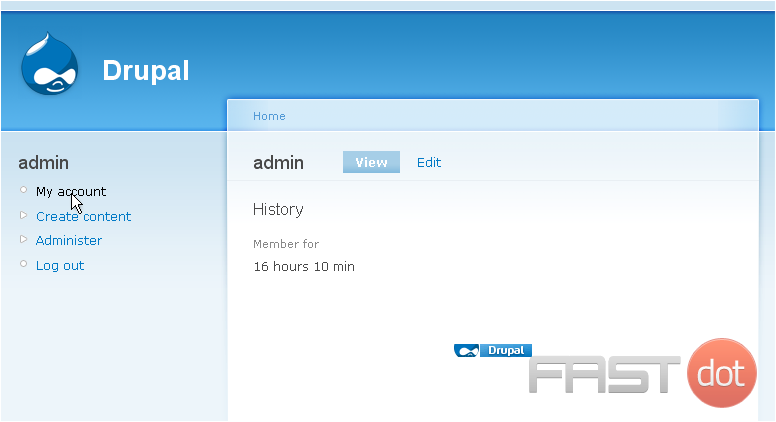
Scroll down
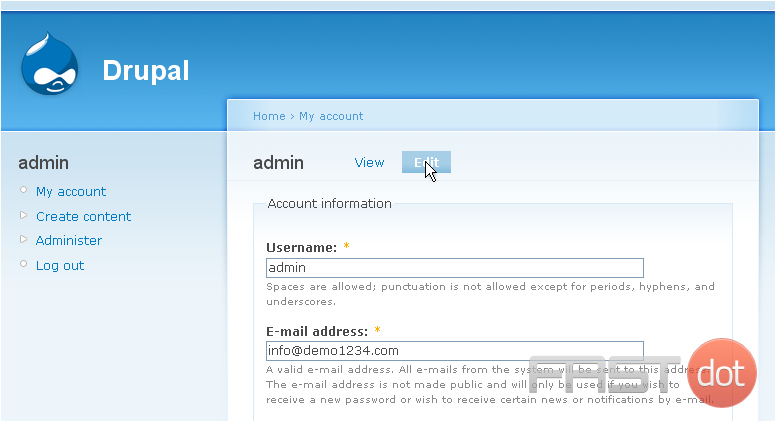
This is the edit account page where we can configure our account and change our password
3) Enter a new password here
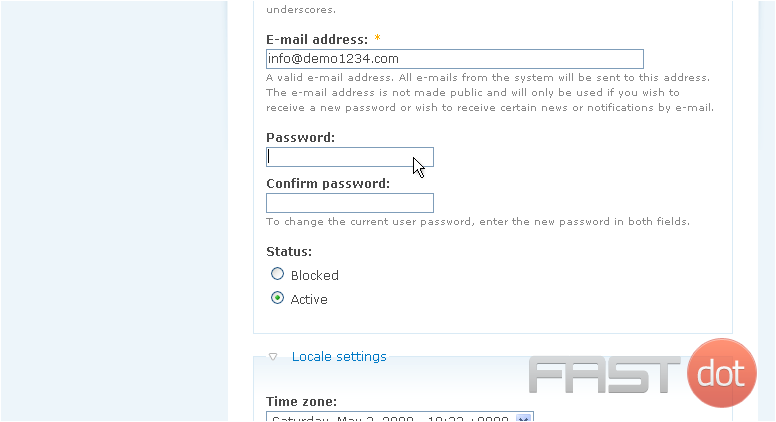
4) Confirm your password by entering it again here
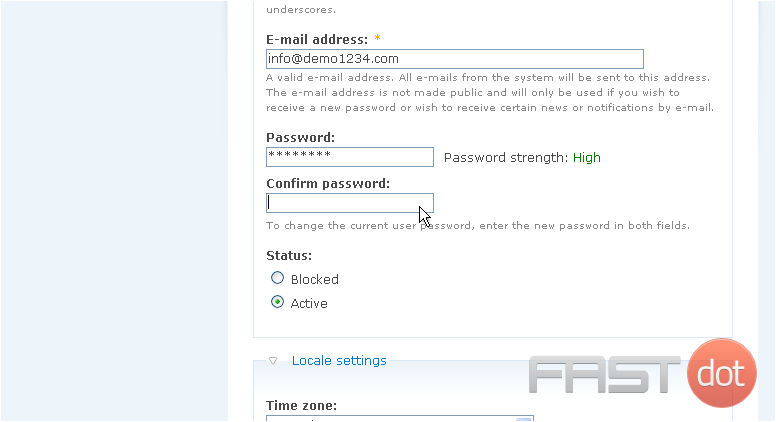
Be sure the password match indicates “Yes“, otherwise you’ll have to re-enter your password in both boxes to ensure both entries match
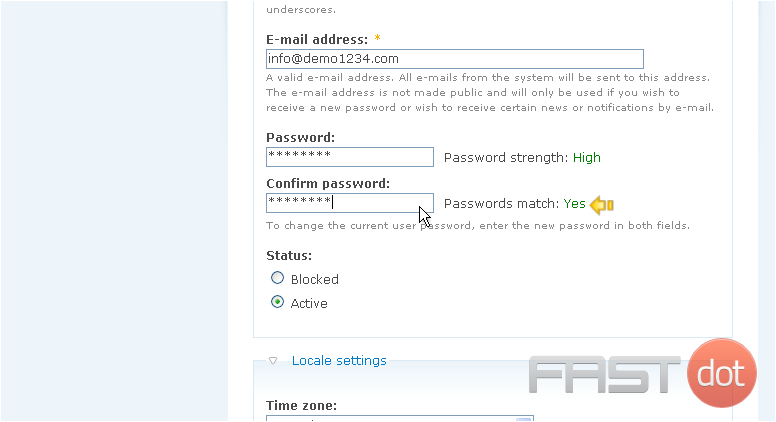
5) Then click Save
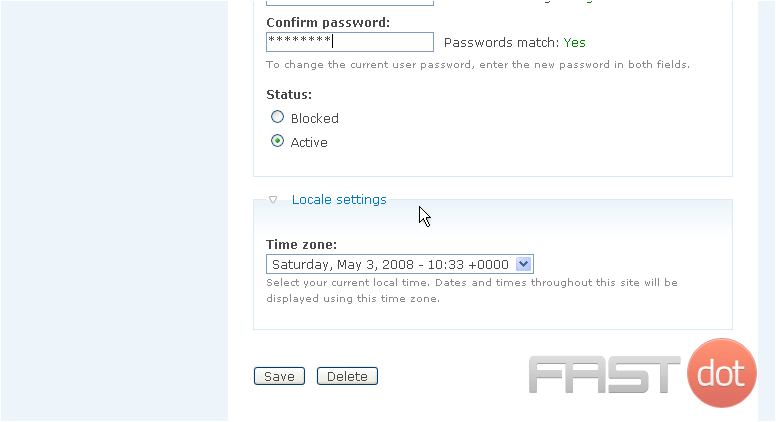
The password has been successfully changed
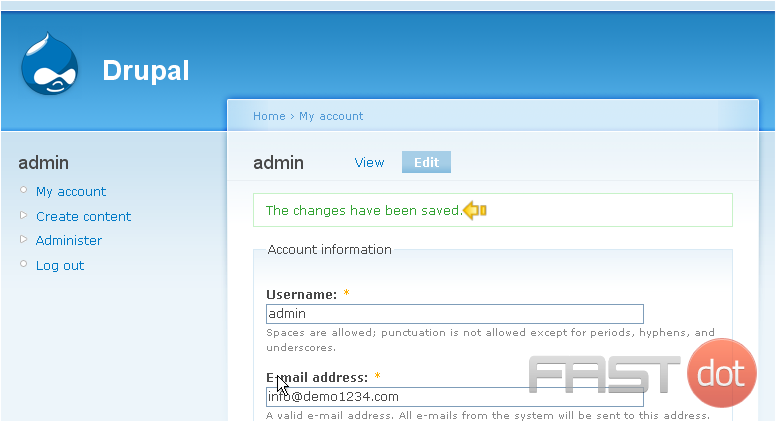
This is the end of the tutorial. You now know how to change your Drupal password
How to Change Your Password in Drupal
Changing your password in Drupal is a straightforward process. Follow the steps below to change your password.
Steps to Change Your Password in Drupal
Step 1: Log in to Your Drupal Admin Panel
- Access the Drupal site: Open your browser and go to the Drupal site where you want to change your password.
- Log in: Click on the Log in link usually located at the top right corner of the page. Enter your username and password, then click Log in.
Step 2: Navigate to Your User Account Page
After logging in, navigate to your user account page:
- Click on your username or profile icon, usually located at the top right corner of the page.
- In the dropdown menu, click on My account or your username to go to your user account page.
Step 3: Edit Your Account
- On your user account page, click on the Edit tab to edit your account information.
Step 4: Change Your Password
In the account editing form:
- Scroll down to the Password section.
- Enter your current password in the Current password field.
- Enter your new password in the Password field.
- Re-enter your new password in the Confirm password field to confirm it.
Step 5: Save Your Changes
- Scroll down and click on the Save button to save your changes.
- Your password is now changed. Use your new password the next time you log in to your Drupal site.
Conclusion
By following these steps, you can easily change your password in Drupal. It is recommended to use a strong password to enhance the security of your account. Regularly updating your password is a good practice to maintain the security of your Drupal site.

