3. Setting up your account information in Drupal
This tutorial assumes you’ve already logged in to Drupal
1) Click the My account link
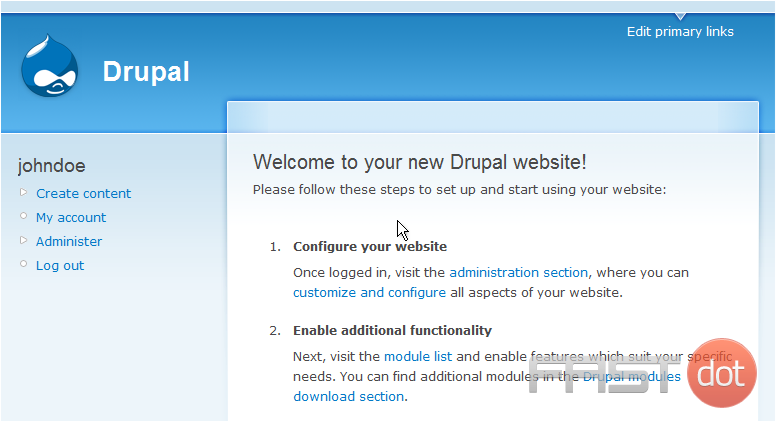
Now let’s learn how to setup our account information
2) Then click the Edit link
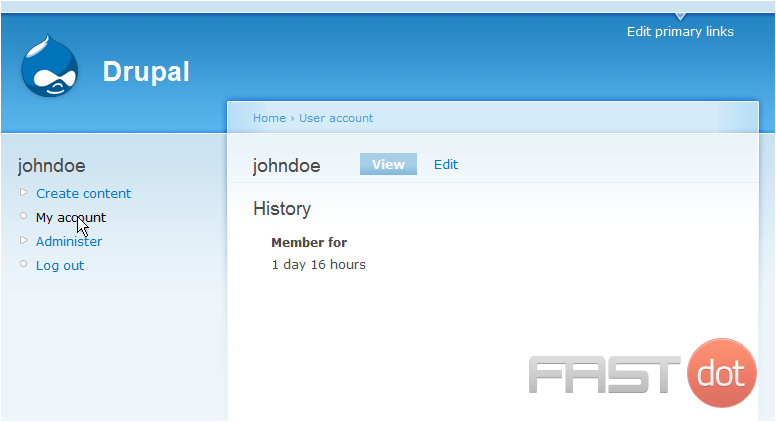
This is the edit account page where we can configure our account. It is from here that you can change your username and email address…
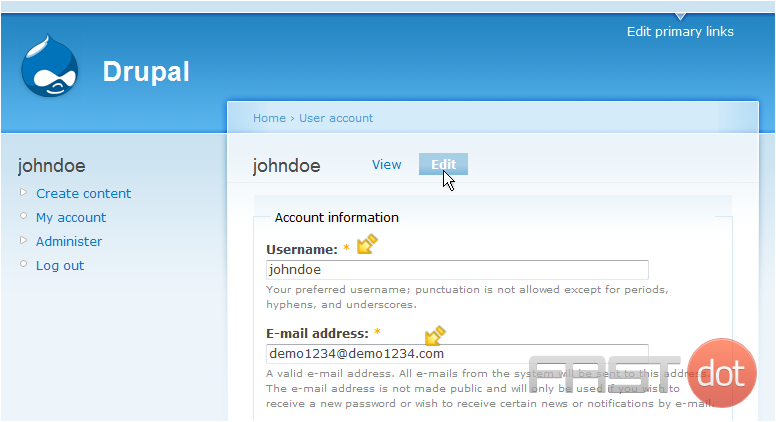
You can also change your password, and set your signature
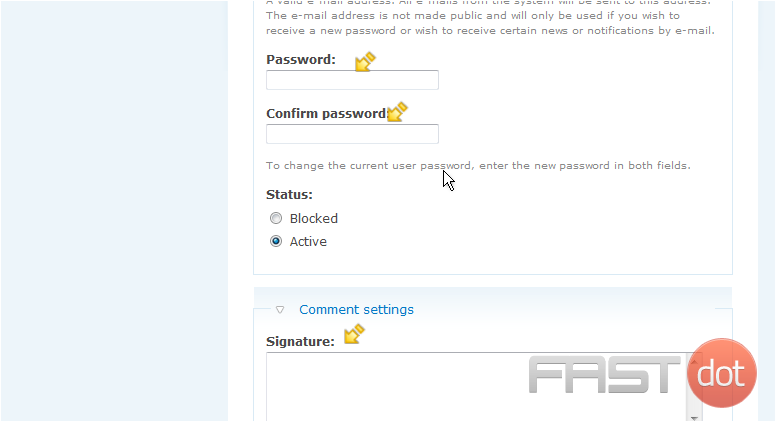
You can change the time zone as well. When finished, click the submit button here
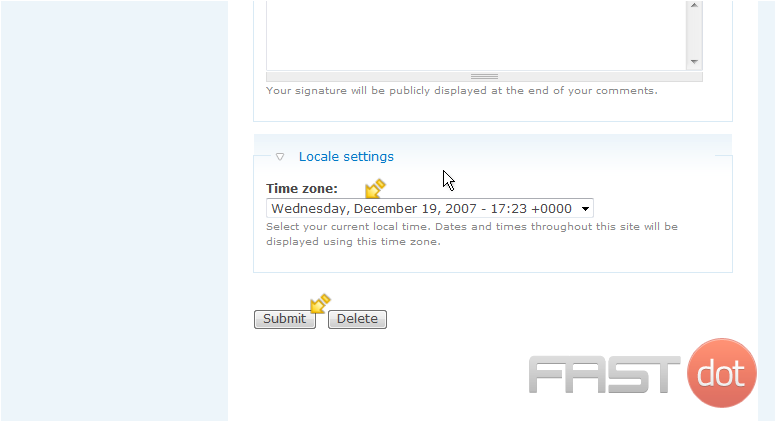
This is the end of the tutorial. You now know how to setup your account information
Setting Up Your Account Information in Drupal
Setting up your account information in Drupal involves configuring basic settings for your user account, including your username, email address, password, and other profile details. Follow the steps below to set up your account information in Drupal.
Steps to Set Up Your Account Information in Drupal
Step 1: Log in to Your Drupal Admin Panel
- Access the Drupal site: Open your browser and go to the Drupal site where you want to set up your account information.
- Log in: Click on the Log in link usually located at the top right corner of the page. Enter your username and password, then click Log in.
Step 2: Navigate to Your User Account Page
After logging in, navigate to your user account page:
- Click on your username or profile icon, usually located at the top right corner of the page.
- In the dropdown menu, click on My account or your username to go to your user account page.
Step 3: Edit Your Account Information
- On your user account page, click on the Edit tab to edit your account information.
- Update the necessary fields, such as Username, Email address, and Password.
- Fill in any additional profile information fields as needed.
Step 4: Change Your Password
If you need to change your password:
- In the account editing form, scroll down to the Password section.
- Enter your current password in the Current password field.
- Enter your new password in the Password field.
- Re-enter your new password in the Confirm password field to confirm it.
Step 5: Save Your Changes
- Scroll down and click on the Save button to save your changes.
- Your account information is now updated.
Additional Tips
- Use a Strong Password: Ensure your password is strong by using a mix of uppercase and lowercase letters, numbers, and special characters.
- Keep Your Email Updated: Make sure your email address is up-to-date so you can receive important notifications and reset your password if needed.
- Review Profile Information: Regularly review and update your profile information to keep it accurate and relevant.
Conclusion
By following these steps, you can easily set up and manage your account information in Drupal. Keeping your account details up-to-date ensures you can effectively manage your user profile and maintain security on your Drupal site.


