14. Maintaining your site in Drupal
This tutorial assumes you’ve already logged in to Drupal
1) Click the Administer link
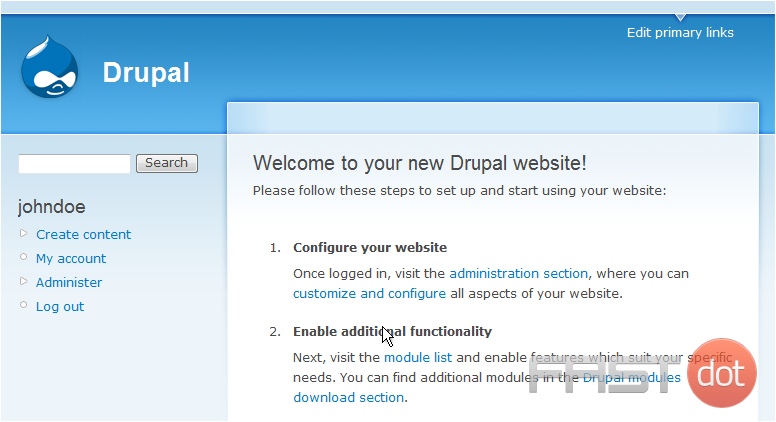
Now let’s learn how to maintain our Drupal web site
2) Click Site maintenance
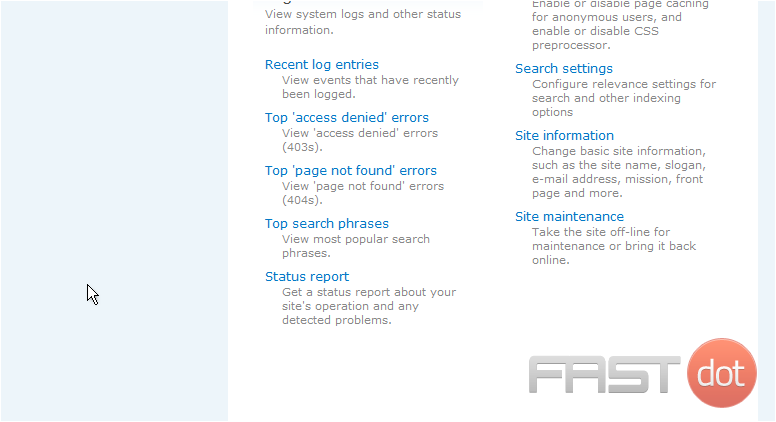
This is the Site Maintenance page. Under normal circumstances, your Site Status should be set to Online. If you wanted to work on the website and didn’t want people to have access to it while you worked, you would want to change this setting to Off-line

If you want, you can further personalize the Site off-line message here
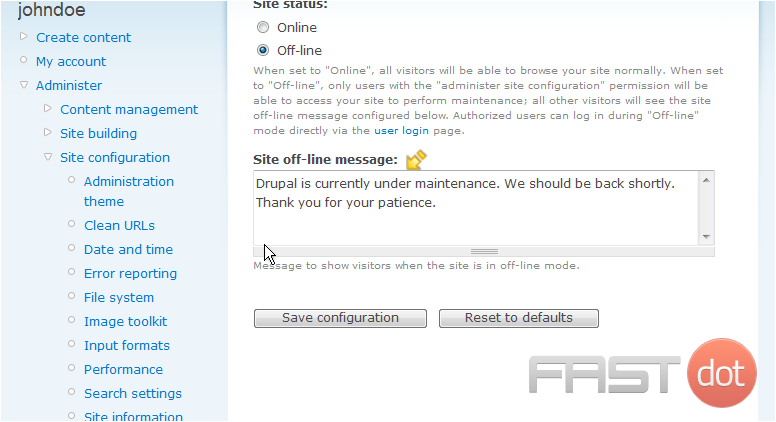
3) Click Save configuration
The site is now off-line. Turning the site back online is just as easy
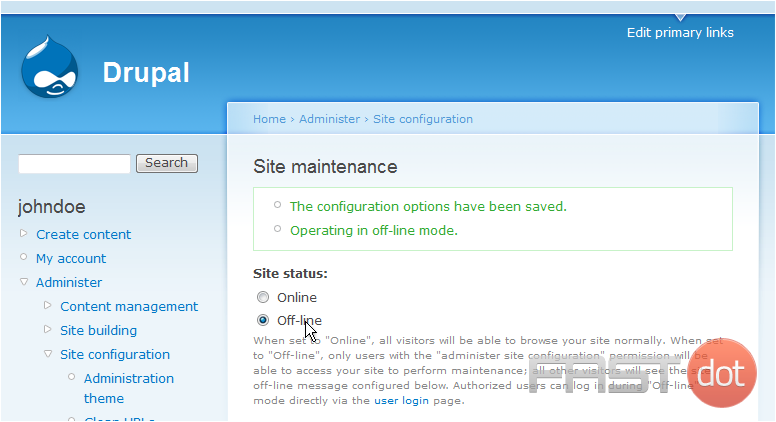
The site is now online. We can return to this page at any time to toggle between online and offline while working on the site
This is the end of the tutorial. You now know how to maintain your site in Drupal
- Google Ad Manager Launches Programmatic Email Ads
Google Ad Manager has quietly published documentation for a beta version of an advertising tag for email newsletters.
Email ads are cookie-proof. They do not depend on third-party tracking cookies for targeting. The end of tracking cookies in web browsers (as soon as 2025) has publishers and advertisers searching for new channels.
Email’s targeting capability could be the primary reason GAM is adding support. - eCommerce website solutions that drives salesccording to HubSpot, 80% of online shoppers stop doing business with a company because of poor customer experience. When all of your competition is also selling online, the shopping experience you offer your customers will be a critical differentiator.
- The Best WordPress Hosting Solution in AustraliaEach of our WordPress hosting solutions are fine-tuned, blazing fast and are ready for you! Starting a WordPress website has never been easier with our free 1-click WordPress installation, enterprise-grade security and an assortment of tutorials and helpful guides to get you started, all backed by our 99.9% uptime guarantee.
- Multilingual WordPress Sites to Reach a Global AudienceIf you are seeking to broaden the reach of your WordPress site to target an international audience, the following discussion on the leading multilingual WordPress plugins will be of interest. The plugins to be covered include WPML, Polylang, Weglot, TranslatePress, and GTranslate.
- How to Reset Forgotten Root Password in RHEL SystemsThis article will guide you through simple steps to reset forgotten root password in RHEL-based Linux distributions such as Fedora, CentOS Stream, Rocky and Alma Linux.
- VMware NSX Multi-tenancy; True Tenant Isolation?What is VMware NSX multi-tenancy? Historically multi-tenancy in VMware NSX was a Tier-0 gateway, otherwise known as the provider router, with one or many child Tier-1 gateways.
- How To Install Elasticsearch On RunCloudElasticsearch is a powerful, open-source search engine and analytics platform for storing, searching, and analyzing large volumes of data in real time.
- WooCommerce vs BigCommerce: What’s the Best Choice?If you’re starting an online store, one of the first decisions you’ll need to make is the eCommerce platform you’re going to use.
- Top WordPress Backup Plugins to Safeguard Your Website Data and Ensure RecoveryGiven the abundance of backup plugins available, the process of selecting the most suitable one can be daunting. This article aims to examine prominent WordPress backup plugins such as UpdraftPlus, BackupBuddy, BlogVault, among others.
Maintaining Your Site in Drupal
Maintaining your Drupal site involves regular updates, backups, performance optimization, security checks, and content management. Follow the steps below to effectively maintain your Drupal site.
Steps to Maintain Your Drupal Site
Step 1: Regular Updates
Keep your Drupal core, modules, and themes up to date to benefit from new features, security patches, and bug fixes:
- Check for Updates: Go to Manage > Reports > Available updates to see if there are any updates available.
- Download and Install Updates: Download the updates from the official Drupal website or use the Update Manager module to install updates directly from the admin interface.
- Run Update Script: After installing updates, run the update script by visiting
/update.phpto apply database updates.
Step 2: Regular Backups
Regular backups ensure that you can restore your site in case of data loss or corruption:
- Backup Files: Use an FTP client or your hosting provider’s file manager to download a copy of your site’s files.
- Backup Database: Use a database management tool like phpMyAdmin to export your database. Alternatively, use the Backup and Migrate module to automate backups.
- Store Backups Securely: Store your backups in a secure location, such as an external hard drive or a cloud storage service.
Step 3: Performance Optimization
Optimize your site’s performance to ensure fast loading times and a smooth user experience:
- Enable Caching: Go to Manage > Configuration > Development > Performance and enable caching options such as page caching, block caching, and view caching.
- Optimize Images: Use image optimization tools or modules like ImageMagick to reduce the size of your images without sacrificing quality.Aggregate CSS and JavaScript: Aggregate and compress CSS and JavaScript files to reduce the number of HTTP requests and improve load times. This can be done under the Performance settings.
- Use a CDN: Consider using a Content Delivery Network (CDN) to serve static files from locations closer to your users, reducing latency and improving load times.
Step 4: Security Checks
Maintain your site’s security by regularly performing security checks:
- Keep Drupal Updated: Ensure that your Drupal core, modules, and themes are always up to date with the latest security patches.Use Strong Passwords: Enforce strong password policies for user accounts and consider enabling two-factor authentication (2FA) for added security.
- Install Security Modules: Use security modules like Security Review, Paranoia, and SpamSpan to enhance your site’s security.
- Regularly Review Permissions: Go to Manage > People > Permissions and review user permissions to ensure that users only have access to what they need.
- Monitor Security Reports: Regularly check the Drupal Security Advisories and subscribe to the security mailing list to stay informed about potential vulnerabilities and fixes.
Step 5: Content Management
Regularly review and update your content to keep it fresh and relevant:
- Review Content: Go to Manage > Content and review your existing content. Update or delete outdated or irrelevant content.
- Optimize for SEO: Ensure that your content is optimized for search engines by using appropriate keywords, meta tags, and clean URLs.
- Use Revisions: Enable revisions for content types to keep track of changes and revert to previous versions if needed.
- Organize Content: Use taxonomy to categorize and tag your content, making it easier to manage and display related content.
Additional Tips
- Automate Backups: Use modules like Backup and Migrate to automate the backup process, ensuring that you always have recent backups available.
- Monitor Performance: Use performance monitoring tools like New Relic or Google PageSpeed Insights to regularly check your site’s performance and identify areas for improvement.
- Regular Audits: Perform regular site audits to ensure that your site remains secure, performant, and well-organized. This includes reviewing content, checking for broken links, and ensuring that all modules and themes are up to date.
- Documentation: Maintain documentation for your site’s configuration, custom code, and maintenance procedures to help with troubleshooting and onboarding new team members.
Conclusion
By following these steps, you can effectively maintain your Drupal site, ensuring that it remains secure, performant, and up-to-date. Regular maintenance will help you provide a better experience for your users and reduce the risk of issues down the line.

