This tutorial assumes you’ve already logged in to Drupal
1) Click Create content
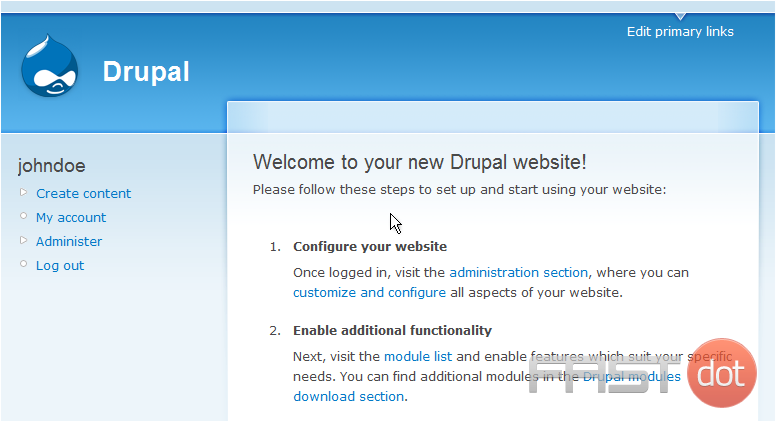
Now let’s learn how to manage pages
2) To create a new page, click the Page link here
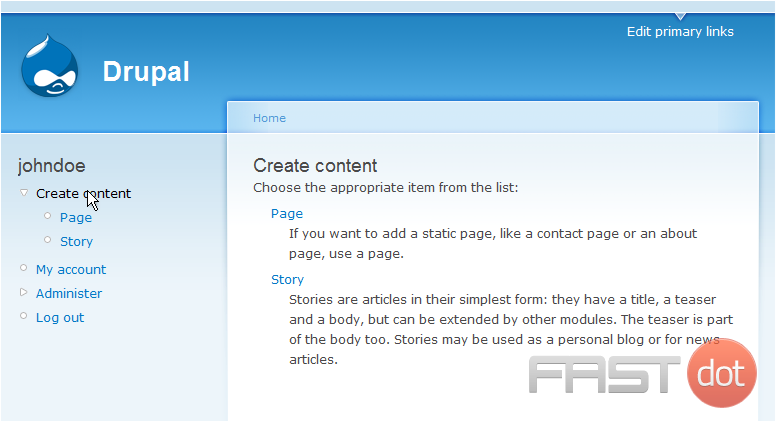
This is the Create Content page, where you can choose to create new pages or new stories for your web site
You would choose to create a page if you wanted to add a static page like a contact page or an about us page
3) Enter theTitle of the page here
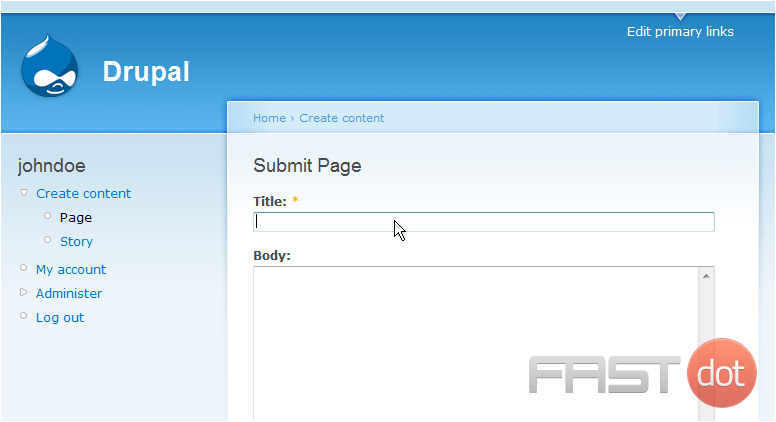
4) Then enter the Body of the page here
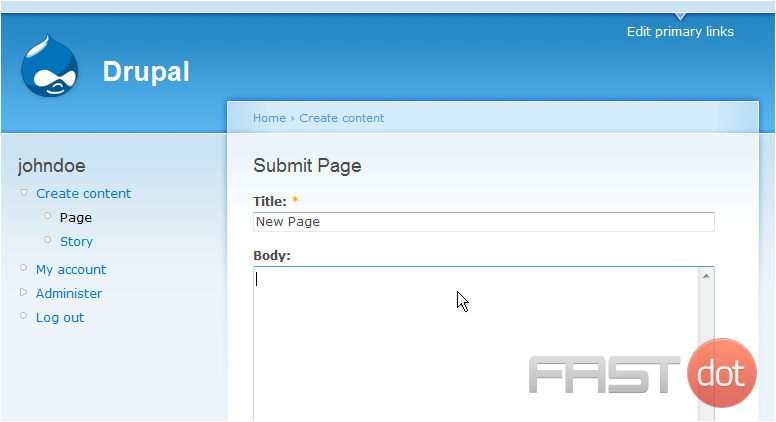
5) Click Submit
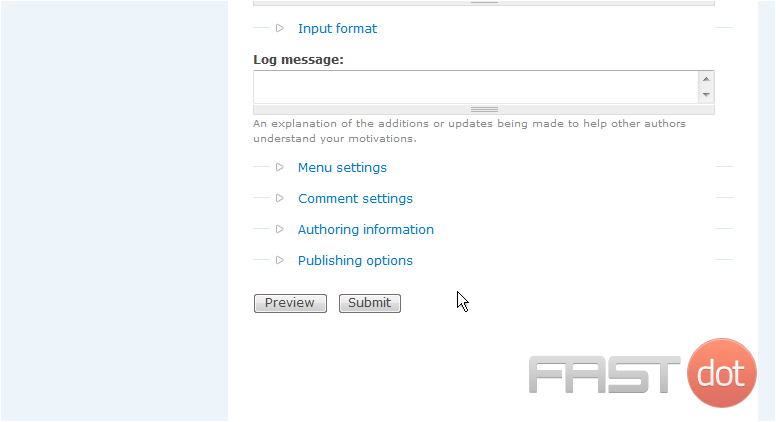
That’s it! The new page has been created
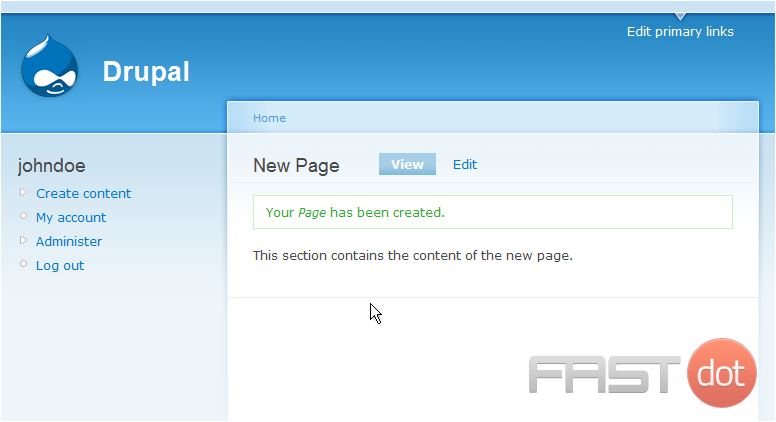
6) Click the Edit link here
You can edit the title or body of the page from here…
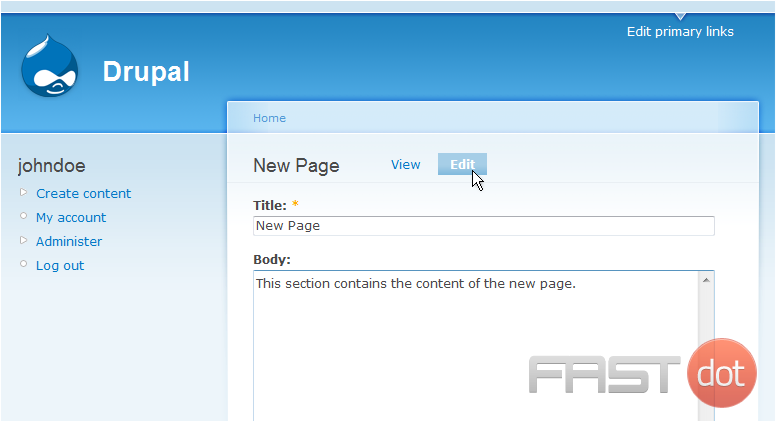
… or you can remove the page from your web site by clicking Delete
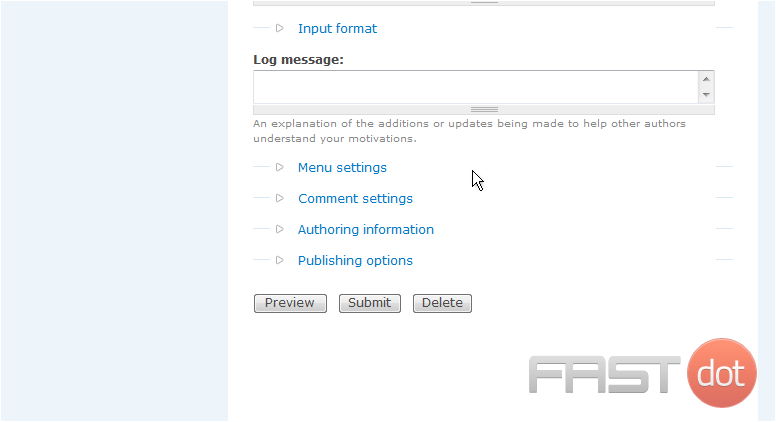
7) Click Delete to confirm

That’s it! The page we created has now been deleted
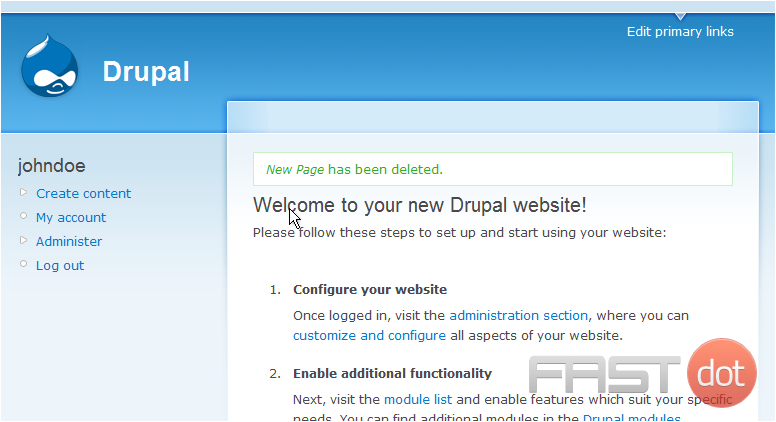
This is the end of the tutorial. You now know how to manage pages in Drupal
- The Best WordPress Page Builder Plugins for Creating Stunning and Customizable Layouts: If you are seeking to improve the appearance of your WordPress site with visually appealing and customizable layouts, page builder plugins offer a valuable solution. This article aims to delve into the concept of WordPress page builder plugins, outlining the reasons for their utility, and presenting a selection of top-rated options such as Elementor, Beaver Builder, Divi Builder, Visual Composer, and Thrive Architect.
- A Basic Guide to Designing a Multilingual Website: Whether your goal is to generate significant revenue or to establish a robust international community, it’s crucial to consider several design elements from the outset. These elements will ensure your website is versatile and can be easily adapted to meet various international standards. Creating foreign-language versions of your site involves more than simple translation; proper localization is necessary before your launch, and early planning can significantly simplify this process.
- 5 Different Types of Shell Commands in Linux: When it comes to gaining absolute control over your Linux system, then nothing comes close to the command line interface (CLI). In order to become a Linux power user, one must understand the different types of shell commands and the appropriate ways of using them from the terminal. In Linux, there are several types of commands, and for a new Linux user, knowing the meaning of different commands enables efficient and precise usage. Therefore, in this article, we shall walk through the various classifications of shell commands in Linux.
- Bare Metal as a Service: Direct access to physical servers: In the evolving landscape of cloud computing, businesses are continually seeking more robust and customisable solutions to meet their unique needs. One such solution that has gained prominence is Bare Metal as a Service (BMaaS). This model offers direct access to physical servers, providing enhanced performance, security, and flexibility. Let’s delve deeper into what BMaaS is and why it might be the right choice for your organisation.
How to Manage Pages in Drupal
Managing pages in Drupal involves creating, editing, and organizing content on your website. Follow the steps below to effectively manage pages in Drupal.
Steps to Manage Pages in Drupal
Step 1: Log in to Your Drupal Admin Panel
- Access the Drupal site: Open your browser and go to the Drupal site where you want to manage pages.
- Log in: Click on the Log in link usually located at the top right corner of the page. Enter your username and password, then click Log in.
Step 2: Navigate to the Content Management Page
After logging in, navigate to the Content management page:
- Click on Manage in the top menu.
- In the submenu, click on Content.
Step 3: Create a New Page
- On the Content page, click on the Add content button.
- Select the content type for your page, such as Basic page. The available content types may vary depending on your site’s configuration.
- Fill in the fields for your page, including the Title and Body. Use the text editor to format your content as needed. You can add images, links, and other media.
- Set the Publishing options to control the visibility and status of your page. You can choose to publish the page immediately or save it as a draft.
- Click on the Save button to create the new page.
Step 4: Edit an Existing Page
- On the Content page, find the page you want to edit. You can use the search and filter options to locate the page quickly.
- Click on the Edit link next to the page’s title.
- Make the necessary changes to the page’s content, title, or other fields.
- Click on the Save button to update the page.
Step 5: Delete a Page
- On the Content page, find the page you want to delete.
- Click on the Delete link next to the page’s title.
- Confirm the deletion by clicking on the Delete button in the confirmation dialog.
Step 6: Manage Menus
To manage how pages are linked and organized in the site’s navigation menus:
- Go to Manage > Structure > Menus.
- Select the menu you want to edit, such as the Main navigation menu.
- Click on Add link to add a new page to the menu. Fill in the Menu link title and Link fields, then click Save.
- Drag and drop menu items to reorder them or nest them under other items.
- Click on Save configuration to apply your changes.
Step 7: Use URL Aliases
To create user-friendly URLs for your pages:
- Go to Manage > Configuration > Search and metadata > URL aliases.
- Click on Add alias.
- Enter the existing system path and the new alias you want to create. For example, set the existing path to
/node/1and the new alias to/about-us. - Click on Save to create the alias.
Additional Tips
- Use Revision Tracking: Enable revisions for your content types to keep track of changes and revert to previous versions if needed.
- Organize Content with Taxonomy: Use taxonomy to categorize and tag your content, making it easier to manage and display related content.
- Regular Backups: Regularly back up your site to prevent data loss in case of a security breach or system failure.
- SEO Best Practices: Use SEO best practices such as creating meaningful titles, descriptions, and URL aliases to improve your site’s visibility in search engines.
Conclusion
By following these steps, you can effectively manage pages in Drupal, ensuring that your content is well-organized, up-to-date, and engaging for your audience. Regularly reviewing and updating your pages will help maintain the quality and relevance of your site’s content.


